Import recipients from Google Sheets
This article describes what to take into consideration when your recipient's information is imported from Google Sheets (Google Drive Spreadsheets).
In this section
| Steps to import recipients from Google Sheets |
| Expected format |
Steps to import recipients from Google Sheets
When you create a new list, you should follow these steps to import your recipients from Google Sheets:
- Select the GOOGLE SHEETS option in the IMPORT FROM dropdown.
- All the spreadsheets found in your Google Drive account will be displayed. Select one or more spreadsheets and click the IMPORT button
- Then, the content of the selected spreadsheets will be read and shown in the table (if no format errors are found).
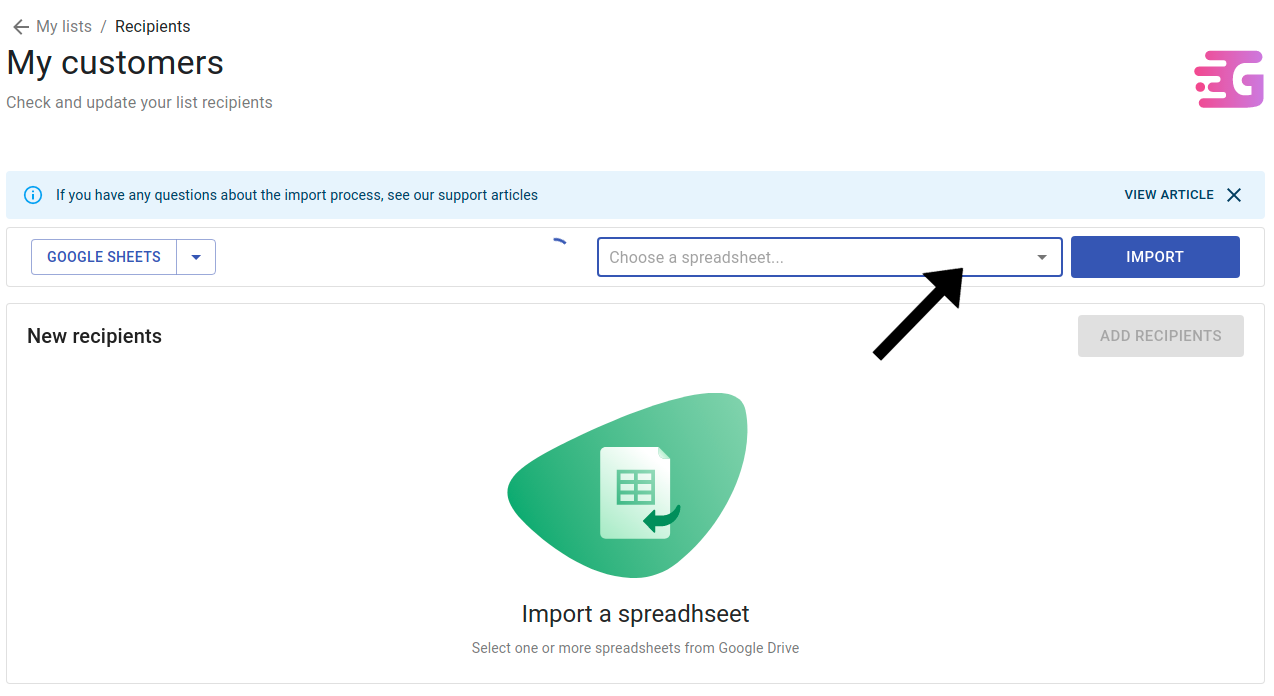
| ⚠️ TO CONSIDER: If a large number of spreadsheets is found in your Drive account, the last 100 edited spreadsheets are pre-loaded, so that you can select them. But, if you find that a loading spinner is visible, it is because more spreadsheets are still being loaded. |
Expected format
Google Drive, as a service linked to your Google account, allows you to create, synchronize, and store files in an easy way. As a short reference, you can check how to create a new spreadsheet.
You should consider the following considerations when creating your spreadsheet:
- You can put any name to your spreadsheet, as no specific format is required for the spreadsheet to be located.
- About the expected content, have a look at the article where the expected content is explained in detail.
- Have a look at an example spreadsheet to understand what is expected to be imported.